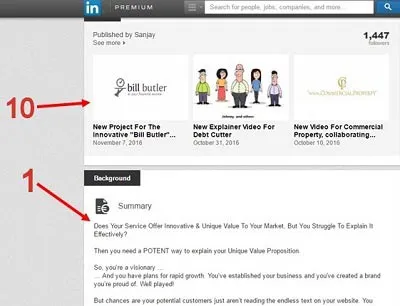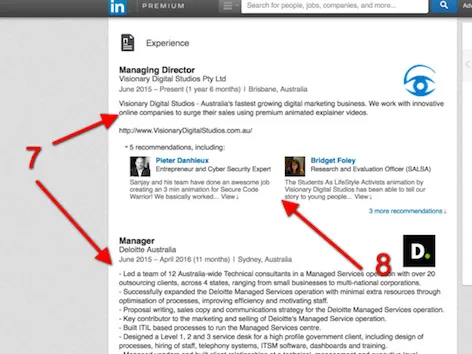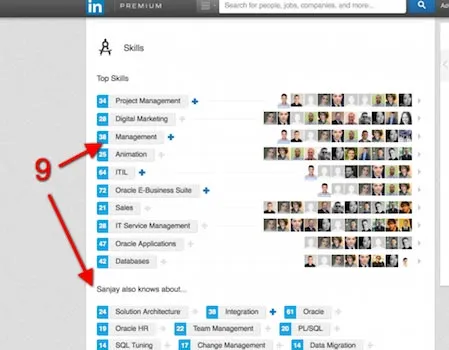LinkedIn is a POWERFUL marketing tool for your B2B service.
Every time someone sees either your, or your teams’, LinkedIn page they are forming an impression about your company and your brand.
When well optimised, a LinkedIn page becomes a potent marketing tool for you and your company, presenting you in the best possible light to anyone who might want to do business with you.
This will complement your current Visionary marketing initiatives.
Optimise Your LinkedIn Profile
1) Profile Summary: The profile summary is usually the first thing people read when they look over your LinkedIn profile page. Almost everyone has a boring, “cookie-cutter” explanation of what they do and what their traits are. More often than not, these are clichéd, unattractive
and easy to ignore.
Instead, you can now use the LinkedIn “Summary” section to promote your business using your Visionary “Code V” Animation script. Anyone who looks across your profile will immediately get a powerful elevator pitch about the your offering, inviting them to contact you directly to find out more.
If your team also implements the script within their own profile summary (policies on this vary from company to company), it will present a unified team brand to your clients and colleagues who will often connect to multiple people in you organisation.
It’s important you customise the call to action at the end of the script, asking profile viewers to send you a LinkedIn message for more information, or perhaps sending them to your website.
How To:
– Navigate: Profile -> Click on the summary text
– Copy and Paste your “Code V” High Converting Animation script
– Edit the call to action at the end of the script
2) Profile Background: This is a powerful option to make your LinkedIn profile stand out. If possible, your team should all have the same background picture on their profiles, again to re-enforce your company’s brand and team “vibe” to your LinkedIn network. We also suggest having a headline included in your background image – something that addresses the viewer and will peak their interest if they require your service.
How To:
– Have a Graphic Designer, or someone savvy with graphics tools, create an appropriate background image, which includes a text headline
– Navigate: Profile -> Edit Background
– Note that you’ll often need to play around with the graphic layout to ensure it appears correctly to anyone who visits your profile.
3) Add your expertise to your surname: Your name appears on every action you take on LinkedIn. Thus, it is a great advantage to add your expertise to the end of your surname in LinkedIn’s settings.
When you “Like” or comment, people will know what you do and, if they need your services, they may check your profile for more information on how you can help them. This can be powerful if you are using LinkedIn as a sales tool (described in the “Super-Charging Your LinkedIn Profile For Active Marketing and Selling” section below).
How To:
– Navigate: Profile -> Edit Name. At the end of your surname, add “, <EXPERTISE>”. As an example, Sanjay’s surname is set as:
“Shah, Animated Video Expert” so all of his updates appear as “Sanjay Shah, Animated Video Expert”
4) Your Professional Headline: Your profile headline will be seen in your Posts and Updates. Again, it’s important that you use this headline to engage your potential customers directly (rather than talking about yourself). Use it to call out the “burning” problem that your company solves. Refer to your Visionary Strategy Session questionnaire or speak to your Visionary Project Director for more information. Again, this headline will entice people that see your updates to review your profile, and potentially connect and enquire about your services.
As an example, Sanjay’s professional headline is:
“Digitise your B2B sales process using Video + Strategic Content”
How To:
Profile -> Edit Professional Headline
5) Your LinkedIn Public Profile URL: LinkedIn allows you to create a custom URL for your profile. It’s simple to setup, looks professional, and makes you stand out when you share your URL.
How To:
– Navigate: Profile -> Click the settings icon next to the URL
– At the top right of the page, click the edit icon under “Your public profile URL”
6) Profile Photo: Your profile photo should represent both you, and your company’s brand in the most effective way possible. This means, if you’re a professional company looking to work with executives, DON’T have a casual photo of you in a t-shirt with your cat! However, if your branding is more new-age / tech-startup style, a casual t-shirt photo might be more appropriate. When choosing a photo, think about your perfect customers as defined in your Visionary Strategy Session, and what THEY would resonate with.
How To:
Profile -> Change Photo
7) Experience: Again, it’s important to write up your experience in a way that your target market will resonate with – always remember, your profile is for your viewer’s benefit, NOT for yours. Before you meet with an executive, or before you present your pitch, they will often review your LinkedIn profile as part of their preparation.
Now is not the time to be humble.
Mention ALL your skills that your perfect customer (“target market”) may need or find attractive. Describe them in a way that represents you as an authority within your industry. We DON’T recommend lying, but we do recommend conveying all of your achievements and skills in the best possible light.
How To:
– Navigate: Profile -> Edit Profile -> Edit the “Experience” section
8) Recommendations: Recommendations are a CRITICAL part of your LinkedIn profile, and provide a powerful “Social Proof” trigger – you need to be able to show that other people can vouch for you. A powerful way of doing this is by getting great recommendations (also known as “testimonials”) from your customers, managers and colleagues. Make it a part of your business process to always get testimonials from your customers after you complete a project.
You can never have too many testimonials …
When asking for a testimonial from your client, ask them to provide it via LinkedIn. Then you’ll be able to transfer that testimonial into your website, proposals and marketing funnels as you please.
Great testimonials should be incorporated within all of your sales and marketing processes as possible
(assuming you are providing an excellent experience to your customers!).
Make it as easy as possible for your customers to provide your testimonial by sending them the
instructions, like this – it will take them less than 1 minute:
——
Providing a LinkedIn Testimonial
1) Navigate to my LinkedIn page: https://au.linkedin.com/in/visionarysanjayshah
2) Select the drop down next to “Send a message”, and select “Recommend”
3) Type the testimonial into the form, and press “Send
——
9) Skills & Endorsements: This is another POWERFUL “Authority Switch” on your LinkedIn profile. The first step is to add skills that your target customers will find attractive, and you excel in. If possible, remove skills that aren’t relevant to your target market to make the skills that are shown stand out more. Next, get endorsements from as many people as possible. Again, we don’t suggest getting false endorsements, here are some tips for getting valid endorsements:
– Ask your clients and colleagues to endorse you – they only need to navigate to your LinkedIn profile, and it takes them 2 minutes. ANYONE who can vouch for you can endorse you, as long as they are aware of your skillset. Firstly, you should organise for everyone in your company to endorse each other (assuming you’ve created a great team culture, with great people performing great work!).
– If you belong to any online groups, assuming they know you and your skillset, post your custom LinkedIn profile URL and ask them for a quick 2 minute favour, to provide LinkedIn endorsements – tell them you’ll return the favour so it’s a win-win.
– Also, you should endorse every new connection, where you know them and respect their skills. It’s also worth endorsing your current connections whom you know do great work. They will usually reciprocate for you, creating a win-win.
How To:
Profile -> Edit Profile -> Skills& Endorsements
10) Posts: It is important to make at least 3 posts on your LinkedIn profile. These act as an “Authority Switch” to anyone visiting your page, showing that you know what you’re talking about, you’re passionate about your industry, you provide value in your industry and you’re someone with a valued opinion.
Posts don’t need to be long, but they do need to convey an informed opinion/perspective, and be well written. It’s also important to include an appropriate picture that accentuates the professionalism of the content.
Everyone has expertise in their field, and a unique perspective to offer – there will be people who resonate with your opinion and people who don’t – however, the important thing is that you are portraying: you value your own opinion enough to make a post.
Other ideas for effective LinkedIn Posts:
- Publish portfolio items
- Media appearances
- Publish Case Studies
- Write blog articles
- White papers you have written.
Don’t under-estimate the importance of having posts on your LinkedIn profile. 3 posts is the minimum you should include. However, if you’re a professional who sees yourself as a leader in your field, take the time to post to your networks often, not only on LinkedIn, but through blogging and other social media platforms.
How To:
Home -> Write An Article
Important LinkedIn Settings For Maximum Exposure
11) Check Your Privacy & Settings Options: Check your privacy settings allow other people (potential customers) to search for and view your details. Also, it’s important that potential customers can see when you’ve viewed their profile, because if they’re interested in your service, they will connect back with you or get in touch to enquire about your services.
How To:
– While already logged into LinkedIn, navigate to:
linkedin.com/settings/
– Navigate: Privacy -> Edit Your Public Profile -> Select “Make my public profile visible to everyone”, and ensure all updates are selected before saving.
– Navigate: Back button -> Profile Viewing Opti>ns -> ensure “Your name and headline” is selected
– Navigate: Back button -> Sharing profile edits -> ensure this is set to “Yes” for maximum exposure
12) Open Up Your Activity Broadcasting Settings: Turn on your activity broadcasts so that people can see when you make updates and changes to your profile. Each time you tweak your profile, this will remind your network who you are and what you can do for them.
How To:
– While already logged into LinkedIn, navigate:
linkedin.com/settings/activity-broadcasts
– By selecting this option, your activity updates will be shared in your activity feed.
– Also, select who can see your activity feed by navigating to:
linkedin.com/settings/activity-visibility
– Select “Everyone” from the “who can see your activity feed” dropdown box.
13) Allow Everyone to View Your Profile Photo: Since LinkedIn is a digital platform, it’s important that people who connect with you can see a good photo, preferably of your face. This is an important “Trust Switch” for online marketing platforms especially.
How To:
– While already logged into LinkedIn, navigate to:
linkedin.com/profile/edit-picture-info
– Change the visibility of your profile photo to “Everyone” by hovering over the small, grey lock icon below your photo.
14) Open Up Your Communications Settings: It’s important you allow potential customers to easily contact you via LinkedIn Inmail. This will happen more frequently if you use the “Super-charging” steps in the next section.
How To:
– Navigate:
linkedin.com/settings/email-accept
– Select the “Introductions, InMail and Open Profile messages” option under the “Messages” section.
– Select all of the checkboxes under the “Opportunities” section.
– Fill out the “Advice to people who are contacting you” field and and your email address and phone number if you’d like.
Advanced Tips For Further Enhancing Your Reach
Bonus Step 1) Interacting and Engaging: For Directors and Executives, it’s worth putting small chunks of time into engaging and interacting with your network on LinkedIn. A quick review of your news feed, giving liberal “likes”, commenting wherever relevant provide value to your community, and keeps your name and company visible in your network. This is a simple way of providing value to both current and potential customers. Every time you comment on a post, mutual connections will see your comments, giving you more exposure.
Bonus Step 2) Cultivate your newsfeed: When done right, your newsfeed will advance your knowledge and create powerful connections with clients, staff, investors, partners, vendors and more. The key is to unfollow everything and everyone that is not relevant to your goals, while staying connected to everyone. That ensures what you see on your newsfeed is filled with highly relevant content, that propels you forward every time you login.
LinkedIn allows you to do this easily. Here are the people you are following, ranked in order of number of posts. Every week or few, be ruthless to unfollow everyone who is posting and isn’t relevant for you:
https://www.linkedin.com/mynetwork/network-manager/people-follow/following/
Bonus Step 3) Post thought leadership content: Post valuable content regularly. Valuable content is generally unique experience-based content and insights that help your perfect customers. In B2B marketing, the benchmark is to have 30 longform, profound, unique social posts in your company’s library – then post them 2 – 3 times per week on your profile, and your business’ profile. Learn more about creating B2B Social Omnipotence in our article here.
Wrapping It All Up
By implementing all or most of the steps above, you will transform yours and your team’s LinkedIn pages into powerful representations of your brand. It should be noted that it will likely take at least a month for you to start seeing the impact – but given that nearly all professionals actively use LinkedIn in modern business, it’s an important part of your marketing strategy, which isn’t too hard to optimise …