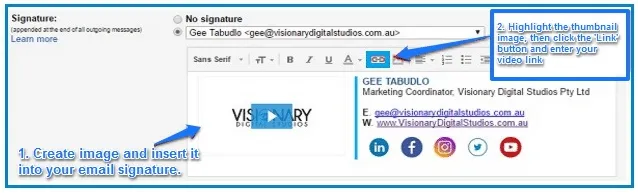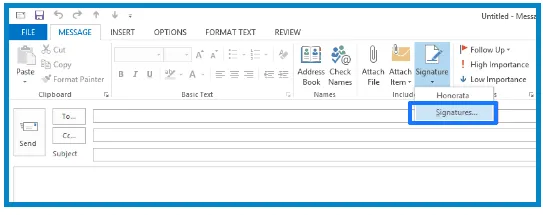Your Visionary Project Manager will provide you with a ‘thumbnail’ image to include in your email signature. In the steps below, this image will be setup as a link straight to your video. Now, when you email people, they’ll have a chance to watch your video if they’re interested in your company. This is especially effective when contacting prospects.
The best part: embedding your video into every email you and your team send out makes your company look innovative and cutting-edge!
Instructions for adding the video to your email signature are below. If you like the Visionary Digital Studios email signature, you are also welcome to “swipe” ours – simply copy it from one of our emails, and update the thumbnail, links and details to your own company’s information…
How to add a video to your Gmail email signature
1. Log-in to your Gmail account.
2. Go to “Settings“
3. Click “General” tab (that is along side with Labels, Inbox, Accounts and Import…)
4. Scroll down, find “Signature“
5. Use the image and instructions below to create your signature and change the image to a link to your video:
How to add a video to your email signature in Outlook 2013 and 2010
1. Open your Outlook, then click on New Message.
2. In the resulting window select Signature from the Quick Access Toolbar, click Signatures to open the Signatures and Stationery box.
3. From the Select signature to edit bar choose New, type in a name and save it to create a new signature.
4. Click on Insert Image icon and select the image you want to use from your computer or paste the URL to where your image is hosted. Click OK.
5. Highlight or select the image and click the Link icon. Paste the URL of your video and click OK.
6. Save your changes. Then select Signature from the Quick Access Toolbar again and click the name of the signature you have just created to see what it looks like.
Important Follow Up Steps
A few important follow up steps after you have implemented your email signature:
– Send an email to people using the following email clients and ensure the image/signature looks great:
– Outlook
– Gmail
– Also ensure your emails don’t go to the recipient’s SPAM folder.